Get Started with Sandbox
This document guides you on how to quickly set up and connect to a Apache Cloudberry in a Docker environment. You can try out Apache Cloudberry by performing some basic operations and running SQL commands.
This guide is intended for testing or development. DO NOT use it for production.
Prerequisites
Make sure that your environment meets the following requirements:
- Platform requirement: Any platform with Docker runtime. For details, refer to Get Started with Docker.
- Other dependencies: Git, SSH, and internet connection
Build the Sandbox
When building and deploying Cloudberry in Docker, you will have 2 different deployment options as well as different build options.
Deployment Options
- Single Container (Default) - With the single container option, you will have the coordinator as well as the Cloudberry segments all running on a single container. This is the default behavior when deploying using the
run.shscript provided. - Multi-Container - Deploying with the multi-container option will give you a more realistic deployment of what actual production Cloudberry clusters look like. With multi-node, you will have the coordinator, the standby coordinator, and 2 segment hosts all on their own respective containers. This is to both highlight the distributed nature of Apache Cloudberry as well as highlight how high availability (HA) features work in the event of a server (or in this case a container) failing. This is enabled by passing the
-mflag to therun.shscript which will be highlighted below.
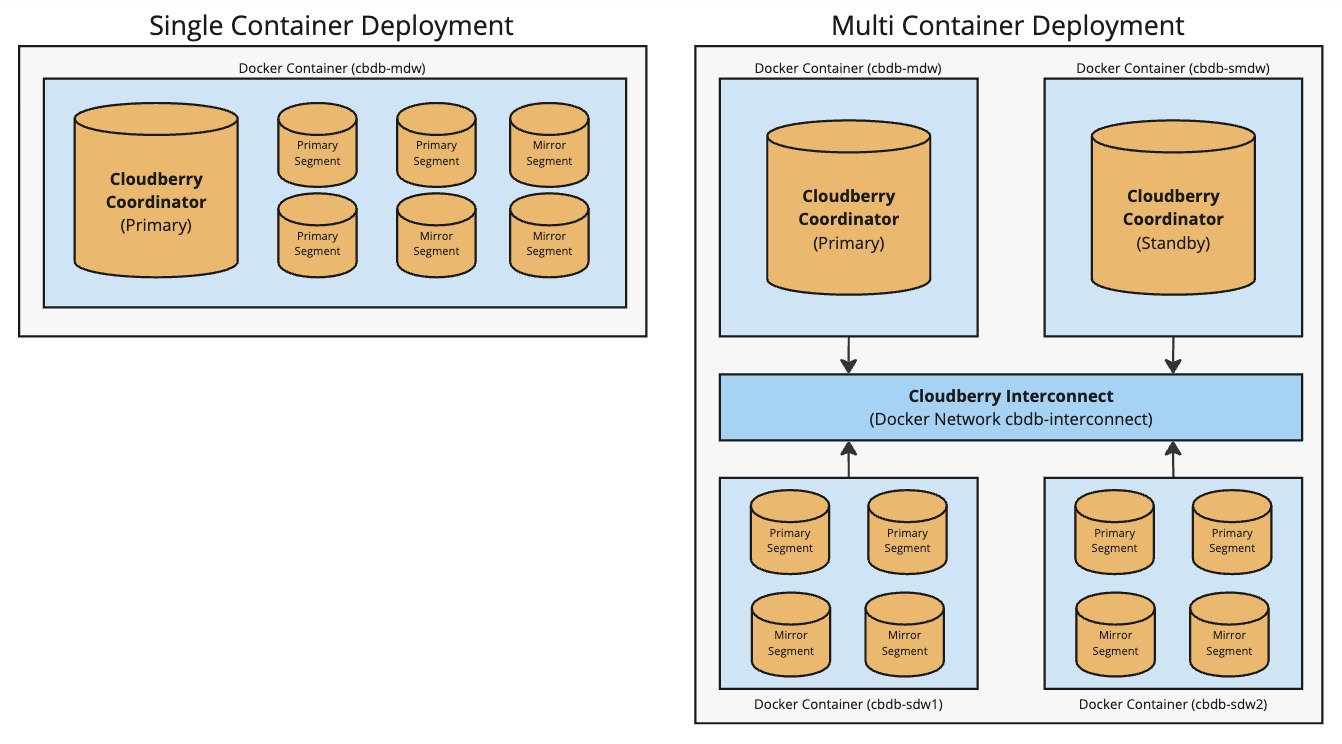
Build Options
- Compile with the source code of the latest Apache Cloudberry (released in Apache Cloudberry Release Page). The base OS will be Rocky Linux 9 Docker image.
- Method 2 - Compile with the latest Apache Cloudberry main branch. The base OS will be Rocky Linux 9 Docker image.
Build and deploy steps:
-
Start Docker Desktop and make sure it is running properly on your host platform.
-
Download the repository apache/cloudberry-bootcamp to the target machine.
git clone https://github.com/apache/cloudberry-bootcamp.git -
Enter the repository and run the
run.shscript to start the Docker container. This will start the automatic installation process. Depending on your environment, you may need to run this withsudocommand.- For latest Cloudberry release running on a single container:
cd cloudberry-bootcamp/000-cbdb-sandbox
./run.sh- For latest Cloudberry release running across multiple containers:
cd cloudberry-bootcamp/000-cbdb-sandbox
./run.sh -m- For latest main branch running on a single container:
cd cloudberry-bootcamp/000-cbdb-sandbox
./run.sh -c main- For latest main branch running across multiple containers:
cd cloudberry-bootcamp/000-cbdb-sandbox
./run.sh -c main -mOnce the script finishes without error, the sandbox is built and running successfully. The
docker runanddocker composecommands use the--detachoption allowing you to ssh or access the running Cloudberry instance remotely.Please review
run.shscript for additional options (e.g. setting Timezone in running container, only building container). You can also execute./run.sh -hto see the usage.
Connect to the database
When deploying the multi-container Cloudberry environment it may take extra time for the database to initialize, so you may need to wait a few minutes before you can execute the psql prompt successfully. You can run docker logs cbdb-cdw -f to see the current state of the database initialization process, you'll know the process is finished when you see the "Deployment Successful" output.
You can now connect to the database and try some basic operations.
-
Connect to the Docker container from the host machine:
docker exec -it cbdb-cdw /bin/bashIf it is successful, you will see the following prompt:
[gpadmin@cdw /]$ -
Log into Apache Cloudberry in Docker. See the following commands and example outputs:
[gpadmin@cdw ~]$ psql # Connects to the database with the default database name "gpadmin".
# psql (14.4, server 14.4)
# Type "help" for help.gpadmin=# SELECT VERSION(); -- Checks the database version.
PostgreSQL 14.4 (Apache Cloudberry 1.0.0 build dev) on aarch64-unknown-linux-gnu, compiled by gcc (GCC) 10.2.1 20210130 (Red Hat 10.2.1-11), 64-bit compiled on Oct 24 2023 10:24:28
(1 row)
Now you have a Apache Cloudberry and can continue with Apache Cloudberry Tutorials Based on Docker Installation! Enjoy!
Working with your Apache Cloudberry Docker environment
When working with the Apache Cloudberry Docker environment there are a few commands that will be useful to you.
Stopping Your Single Container Deployment With Docker
To stop the single container deployment while keeping the data and state within the container, you can run the command below. This means that you can later start the container again and any changes you made to the containers will be persisted between runs.
docker stop cbdb-cdw
To stop the single container deployment and also remove the volume that belongs to the container, you can run the following command. Keep in mind this will remove the volume as well as the container associated which means any changes you've made inside of the container or any database state will be wiped and unrecoverable.
docker rm -f cbdb-cdw
Stopping Your Multi-Container Deployment With Docker
To stop the multi-container deployment while keeping the data and state within the container, you can run the command below. This means that you can later start the container again and any changes you made to the containers will be persisted between runs.
docker compose -f docker-compose-rockylinux9.yml stop
To stop the multi-container deployment and also remove the network and volumes that belong to the containers, you can run the command below. Running this command means it will delete the containers as well as remove the volumes that the containers are associated with. This means any changes you've made inside of the containers or any database state will be wiped and unrecoverable.
docker compose -f docker-compose-rockylinux9.yml down -v
Starting A Stopped Single Container Cloudberry Docker Deployment
If you've run any of the commands above that keep the Docker volumes persisted between shutting the containers down, you can use the following commands to bring that same deployment back up with it's previous state.
To start a single container deployment after it was shut down, you can simply run the following
docker start cbdb-cdw
Starting A Stopped Multi-Container Cloudberry Docker Deployment
To start a multi-container deployment after it was shut down, you can run the following command.
docker compose -f docker-compose-rockylinux9.yml start
When starting a previously stopped Cloudberry Docker environment, you'll need to manually start the database back up. To do this, just run the following commands once the container(s) are back up and running. The gpstart command is used for starting the database, and -a is a flag saying to start the database without prompting (non-interactive).
docker exec -it cbdb-cdw /bin/bash
[gpadmin@cdw /] gpstart -a


