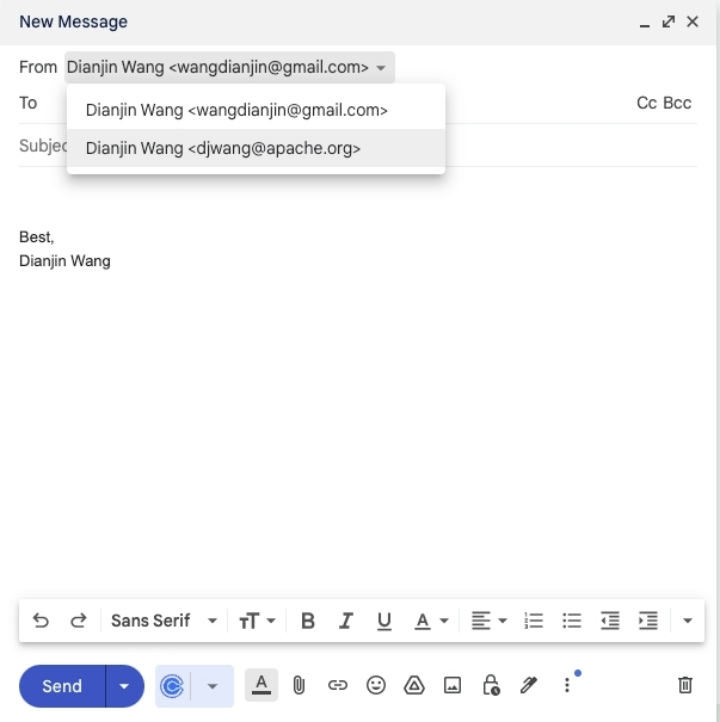-
Open Gmail and go to Settings. Then navigate to the
Accounts and Importtable: https://mail.google.com/mail/u/0/#settings/accounts. -
Click the
Add another email addressbutton in theSend mail assection.
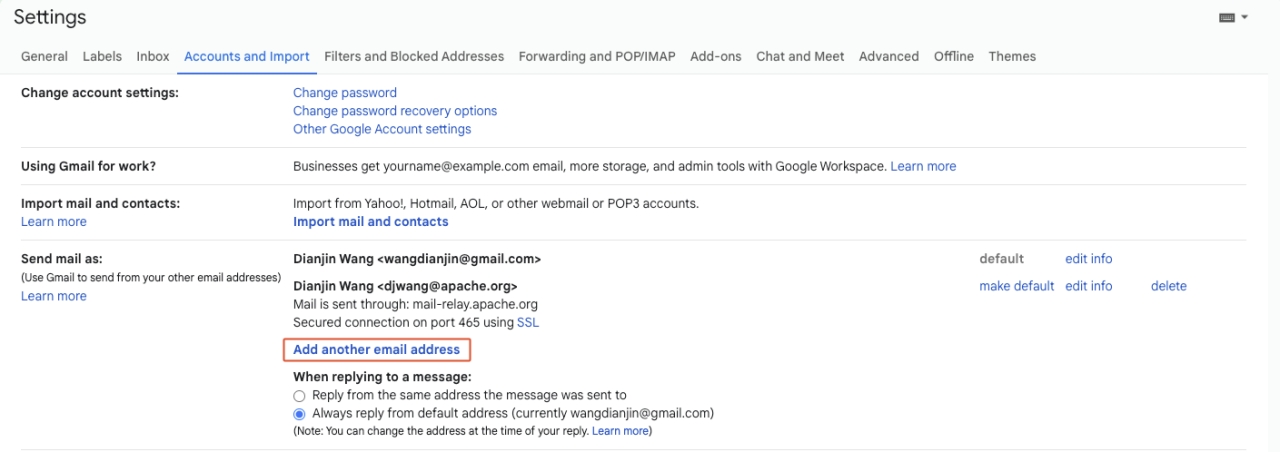
- In the pop-up dialogue, enter your Apache email address, and click
Next Step.
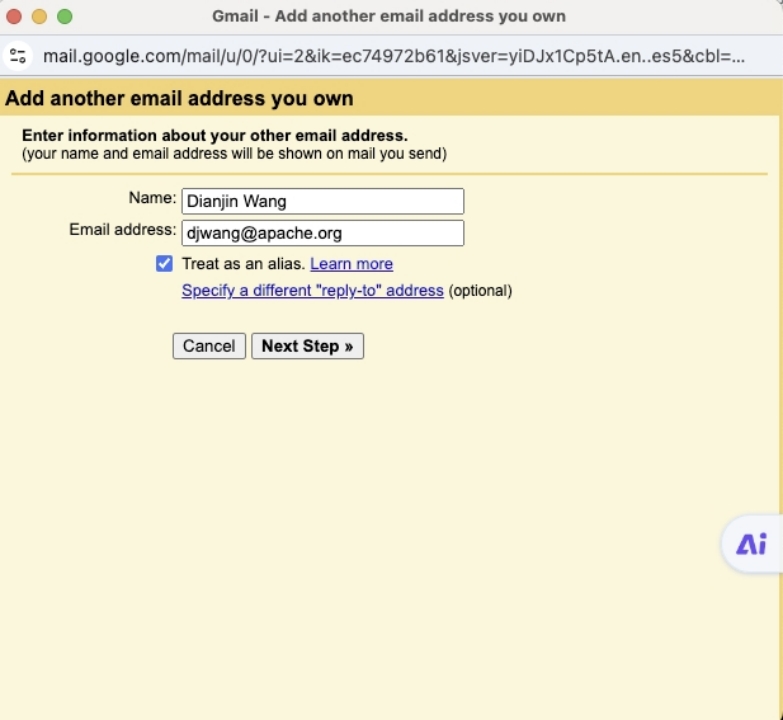
- Set up the SMTP server & port. Enter your Apache username and password, then click
Add Accountto proceed:
- SMTP Server:
mail-relay.apache.org - Port:
465 - Username and Password:
enter your own Apache ID and password - Select
Secured connection using SSL (recommended)
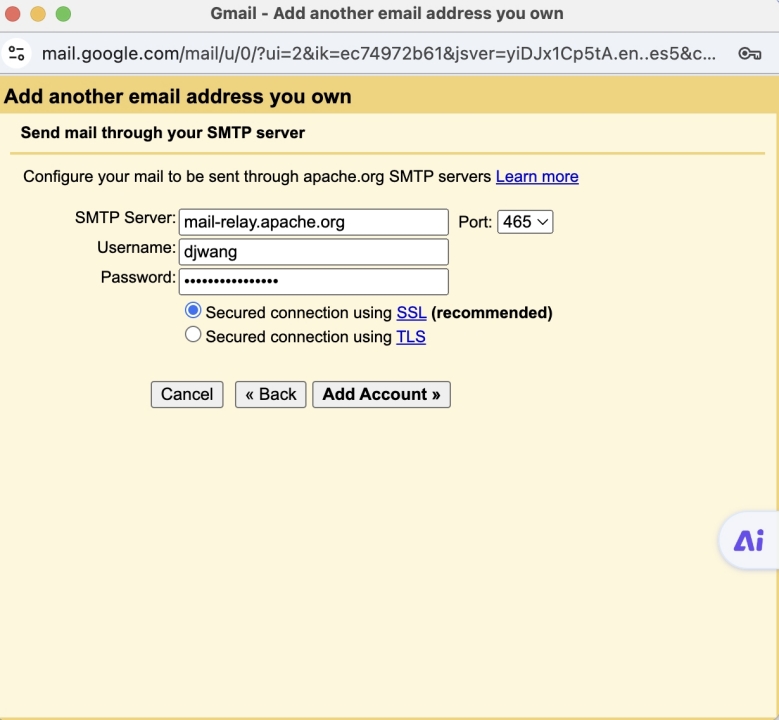
- A confirmation window will appear, indicating that you have successfully added your email address. Then go to the Gmail homepage, and open the new email
Gmail Confirmation - Send Mail as xx@apache.orgto click the link to confirm your request.
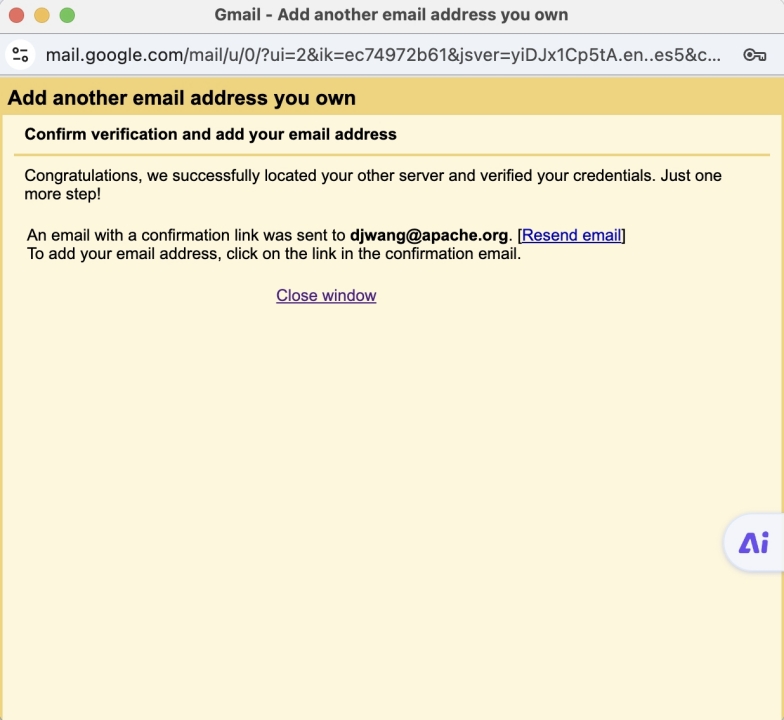
- Send a test email from another email account to your Apache email address to confirm that you can receive it in your Gmail.
When composing a new email, you can select your Apache email address as the sender.